I was trying to connect my Dell BH200 headset from my Dell Inspiron1525 installed with vista OS. I was facing several problems and had to spend bit time to troubleshoot and make it work.
- In case if you are facing similar problems this steps may help you and save your time.
When i tried to connect the Bluetooth Stereo Audio from Bluetooth settings--> Audio tab, It tried connecting but disconnected again immediately.
I fixed this by enabling this device in checking the Controlpanel-->Audio settings-->Headset properties and set that as defaut. [The device gets disabled sometime if it is switched-off while connected with the system]. - Another point to be takencare is when we try to add this headset using "Add new bluetooth device option" the device should be in the pairing mode. In Dell BH200 we need to keep pressing the power button till the Blue LED flashes quickly. Because during the first press it will be in power-on mode(Blue LED solid On) and not in pairing mode.




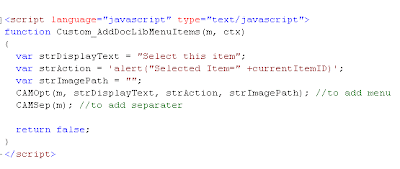


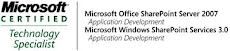_526_525.jpg)